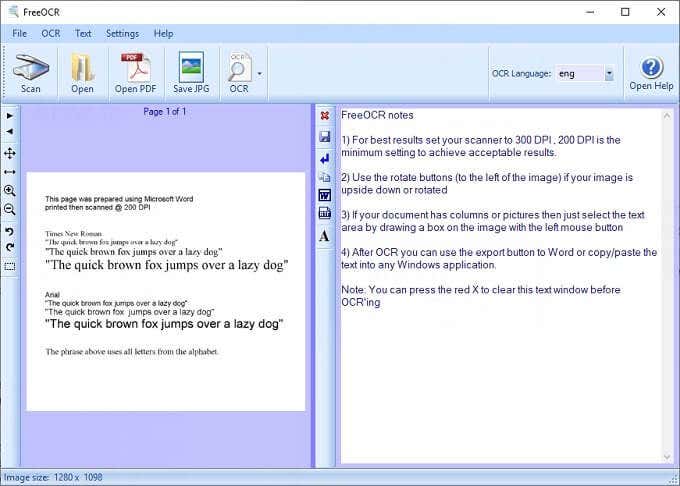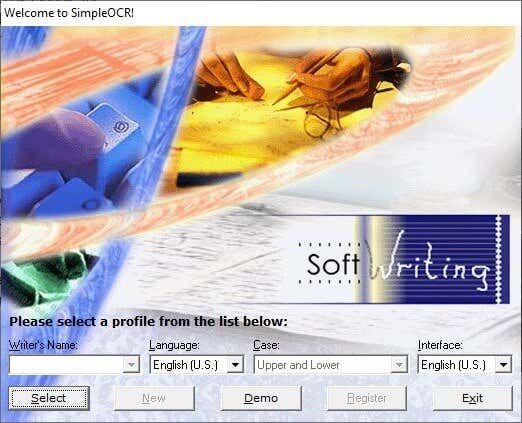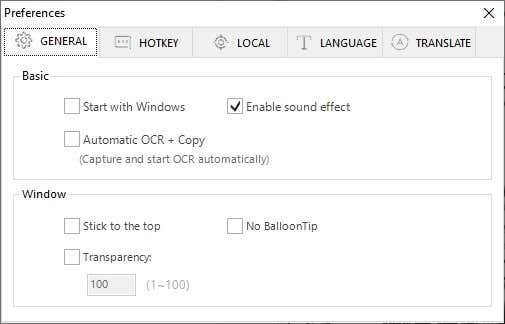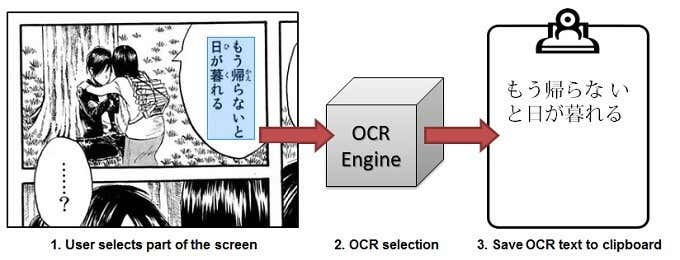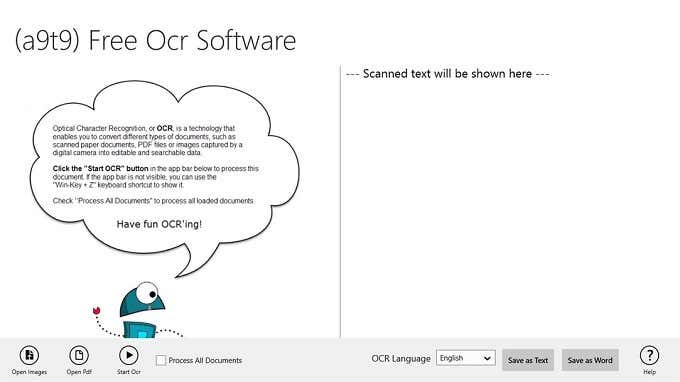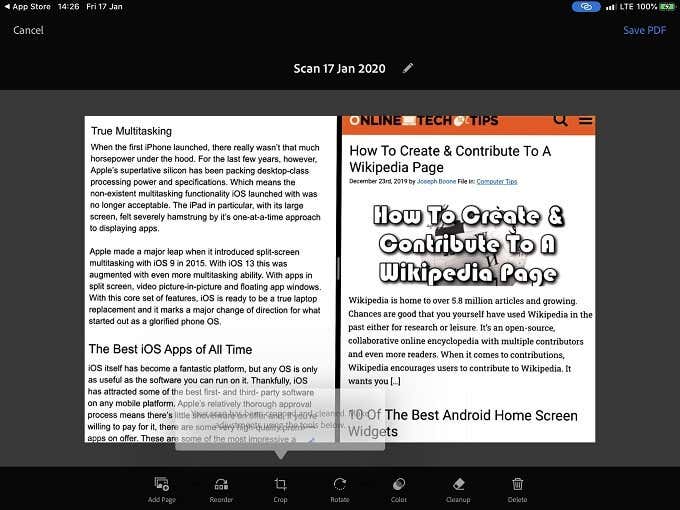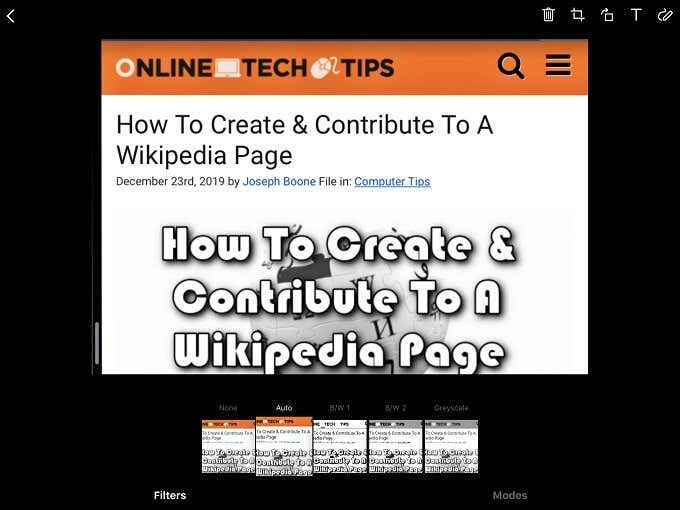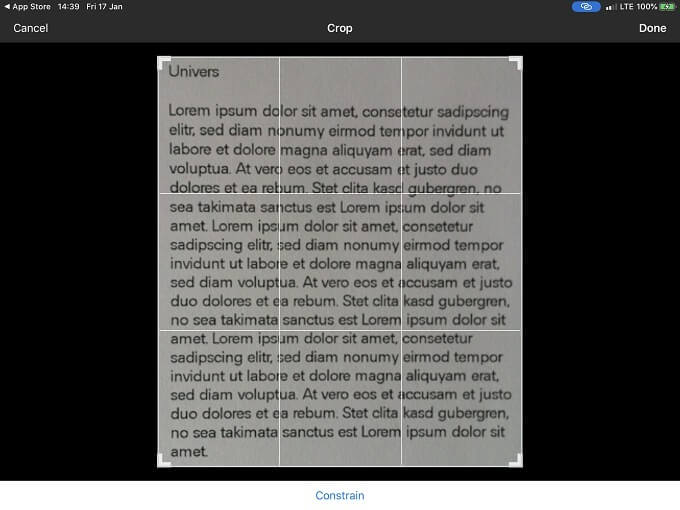These ten applications offer different takes on the task of OCR, without a price tag and across multiple platforms. If you’ve been looking for a way to turn pictures into words, you’ll almost certainly find the best free ocr software you need below.
FreeOCR (Windows 10)
FreeOCR is a basic free OCR software that offers all the core functionality you’d want from this type of software. For starters, if you have a TWAIN scanner (which is basically all of them) you can directly scan and extract text from paper. Image imports work as you’d expect as well. This includes multi-page documents in TIFF and PDF format as well. FreeOCR uses an Open Source engine originally developed by Hewlett Packard and eventually released by Google for everyone to use. It’s known as “Tesseract”. Tesseract has some neat features, but one of the most interesting is its automatic layout detection system. This means you don’t need to spend time tediously drawing rectangles around discrete blocks of text.
SimpleOCR (Windows 10)
SimpleOCR is a basic OCR package that can convert typed documents into text, directly from your scanner. The name, SimpleOCR, is quite literal in this case. If you have documents that exhibit any form of complexity, such as columns or that don’t have perfectly crisp scans, SimpleOCR can’t get the job done. Of course, Simple Software is happy to sell you a more sophisticated solution for a few bucks, but if you just want to OCR some standard blocks of text, this is one option that won’t cost you a penny and is as simple to use as the name suggests. As a bonus, it supports handwriting recognition!
Easy Screen OCR (Windows, Mac, iOS & Android)
Easy Screen OCR is a small, best free OCR software that relies on a cloud-based, Google-powered recognition engine. As you might expect, this means that you need to have an active internet connection for the software to work. If that’s not an issue, you’ll find quite a useful tool here. This OCR application is intended to extract text from screenshots, letting you copy text from websites or any other text that’s on-screen. What’s particularly cool about this is the support for more than 100 languages. If you want to translate (for example) Japanese text, you can simply take a screenshot and have Easy Screen OCR do it for. If this is something you need to do often, it also helps that you have the option to set custom hotkeys. While this is not a traditional OCR application, there are plenty of workflows around these days that involve extracting text from the images you’re working with. Easy Screen OCR makes that task as easy as a few keystrokes. Unfortunately the latest version of the software (1.4.2 and up) requires a subscription fee after 20 uses. However, older versions of the software are still free to use.
Capture2Text (Windows 10)
Capture2Text is an interesting little application with a narrow, but very useful function. It’s used to OCR text from what’s currently on your screen. You press a hotkey, select the zone of the screen you want to OCR and then it sends the result directly to the clipboard, so you can paste it into a word processor. Capture2Text is a portable application, so you don’t need to install it. Just run the executable and you can use it on any Windows system from version 7 and up. The software is Open Source as well, so you can copy and modify it as you like, as long as you comply with the terms of the GNU license. It’s not fancy by any means, but if you want to rapidly grab text from images that you are handling, this is a great piece of software to do it.
A9t9 (Windows 10)
If you’ve never ventured onto the Windows Store, you may be surprised to find that there are actually plenty of free and Open Source applications there. The a9t9 app is just such a gem and comes with no strings attached at all. There are no adverts and it promises pretty robust OCR performance. A9t9 supports quite a long list of languages, although not as extensive as some of the other options on this list. If you’re a Windows 8.1 (or up) user who needs OCR right now and don’t want to spend any money, then simply click a single button on the Windows Store app and seconds later a9t9 will be processing your images into documents you can edit.
Adobe Scan (Android & iOS)
Adobe has an absolute ton of mobile apps out in the wild. Some are pretty great, while many seem to be little more than experiments. Adobe Scan falls into the former category. It’s a polished camera scanning and OCR application that will run on either Android or iOS. There’s no charge and you don’t need to be subscribed to any Adobe services. Of course, the final document is a PDF, which you can only directly edit with a paid version of Acrobat, but copying the text over to a word processor of your choice is no hassle, if we’re being honest. One of the best features of the Adobe OCR software is its ability to recognize handwriting. Of course, good quality handwriting will be better recognized. Don’t expect it to decipher something you can’t read yourself. Like your doctor’s prescription notes. There are a few other reasons to try out Adobe Scan. The ability to automatically scan, OCR and contacts from a business card is very cool. In fact, if you spend a lot of time meeting people, it could save you a heck of a lot of time. The app also has, as you’d expect from the creators of PhotoShop, a small set of touch-up tools. So you can clean up the images before trying to extract text from them.
Office Lens (Android & iOS)
When the first phones with built-in digital cameras came to market the quality on offer was truly awful. The resulting images weren’t really useful for anything and you certainly couldn’t make out fine detail such as text. Today, the sophisticated cameras found on even budget models offer high-resolution images that are good enough to use as a replacement for a document scanner. For example, the Google Drive app lets you make some pretty good scans using nothing but your phone camera. The Office Lens app by Microsoft not only lets you scan documents, it allows you to OCR them on the fly. So you could take a snap of someone’s business card and immediately have the text ready to copy into your contacts list. Office Lens is a standalone application, but its functionality is being built into other MS Office apps as well, so if you’re already using those it may not be necessary to download this independent app. Then again, sometimes a focused, lightweight app is exactly what the doctor ordered.
English OCR (iOS)
English OCR is a free OCR app for iPhone and iPad that makes it pretty easy to quickly take a snap of a document and convert the text in the photo into a digital format. It’s released under an Open Source licence, but the developers use adverts to help carry the costs of developing and supporting the application. There is a paid “Pro” version that has exactly the same functionality as the free edition. The only difference is that the Pro version removes all adverts. So if you are OK with a few ads, you don’t need to put any money down at all.
Reading Between The Lines
The promise of a paperless world has, so far, failed to materialize. Which means OCR technology will remain an important part of the bridge between the digital and analogue worlds. Armed with the OCR apps above, you should never have to laboriously retype a document ever again and, best of all, they won’t cost you a cent.