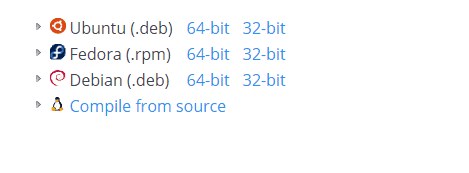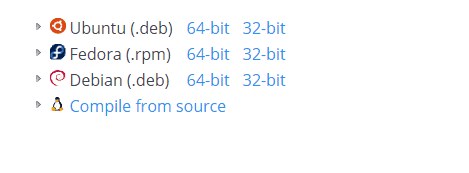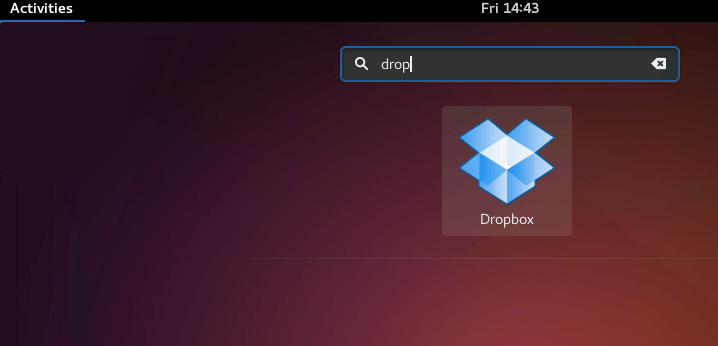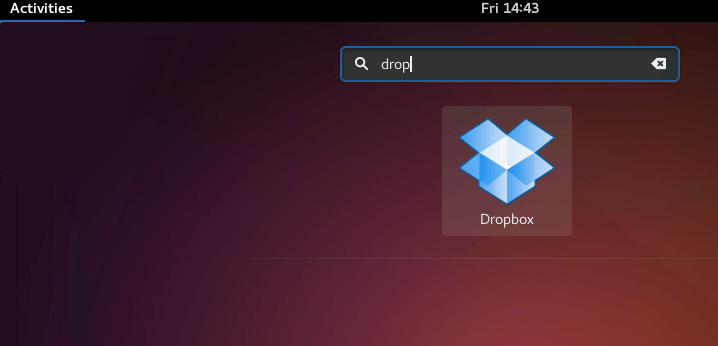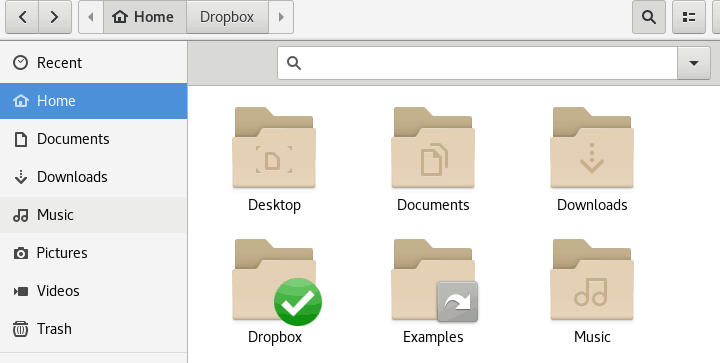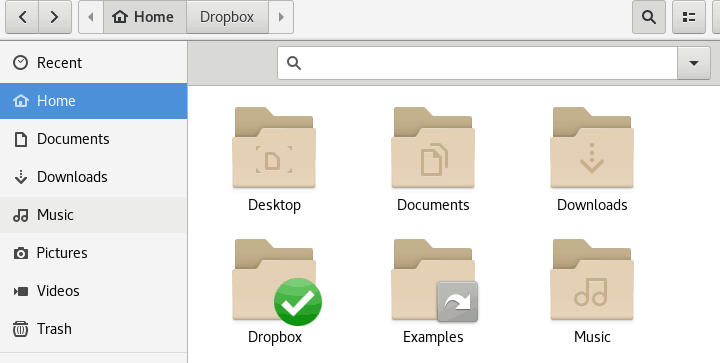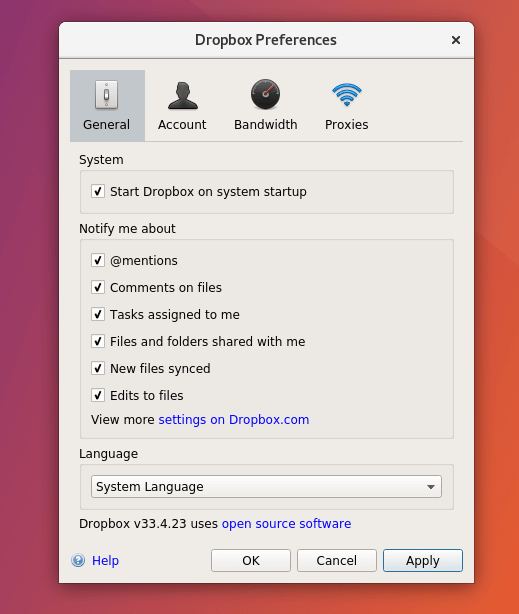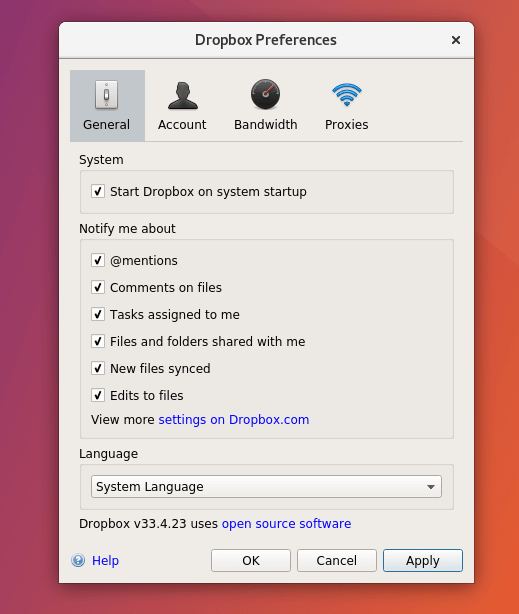When you install Ubuntu Desktop there are some useful applications you may want to install right away. Dropbox is one such tool that most people will want to install. Dropbox provides online storage to back up or store your data automatically. Using Dropbox to back up your content provides some security and peace of mind. In the event your PC crashes, your data will be saved and ready to be restored to another computer. There are other online storage providers but none support Linux or Ubuntu as Dropbox and if they did, their service is not as reliable as Dropbox. To install Dropbox on Ubuntu, continue below:
Install the Ubuntu Dropbox installation loader
There are many ways to install Dropbox on Ubuntu. You can download the installer package directly from Dropbox’s download page. You could also run the commands below to install the installer loader for Ubuntu. After installing the tool above, it will automatically launch the Dropbox installer wizard. If the Dropbox installer isn’t launched automatically, search for it and launch it.
Configure Dropbox
When the wizard begins, continue with Dropbox installation. You may be prompted to create a new account if you don’t already have one or type your username and password to log on if you do have one. After the installation, a folder called Dropbox will be created in your home directory. If you want to automatically back up stuff online, just add your stuff to that folder. You can create a sub folder in the Dropbox folder of your home directory to sync to the cloud. A Dropbox icon will also be added to the top menu bar where you can easily manage and access your online content. So, to make a file or folder automatically backed up to your online storage (Dropbox account), move them into the Dropbox folder of your home directory. All connected devices to your Dropbox account will see the new files and folders almost instantly after adding them to the Dropbox folder in Ubuntu You may also like the post below: