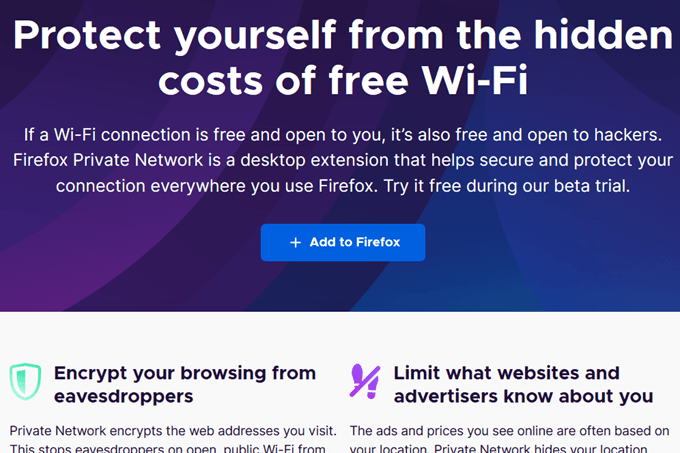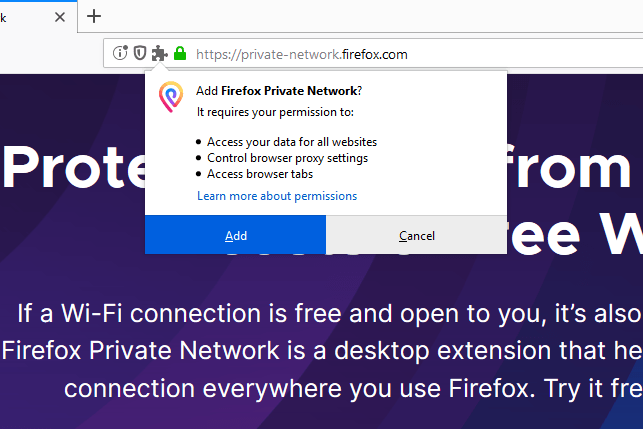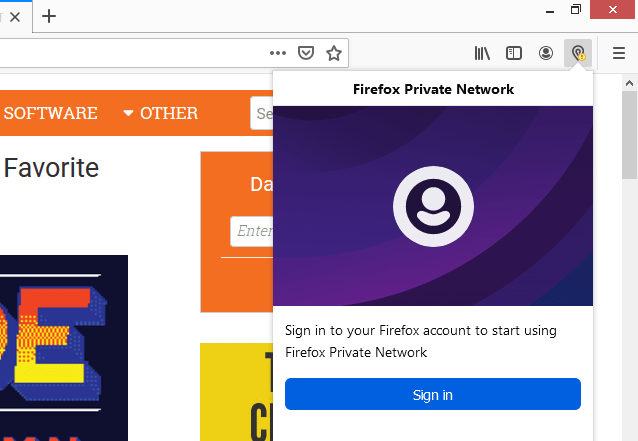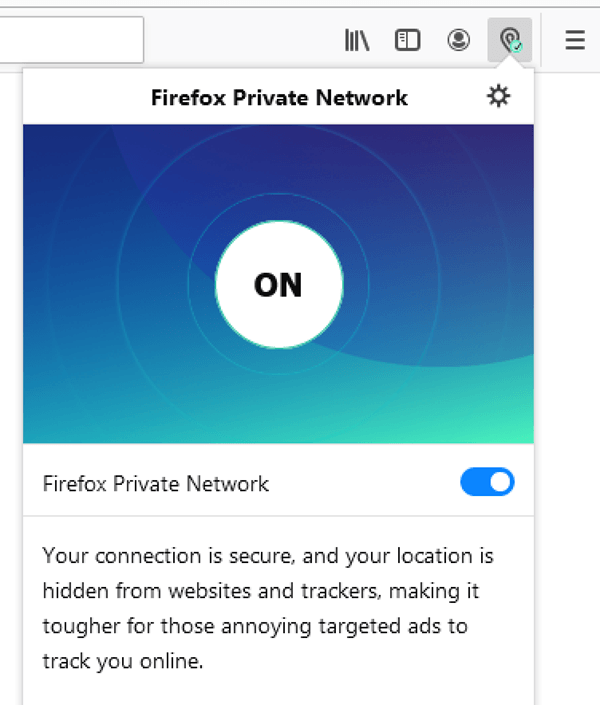Most web browsers don’t include built-in protection from hackers; you normally have to rely on third-party tools. This is what makes Firefox Private Network so exciting for Firefox users – plus it installs quickly and works with zero hassle. Whether you think you’ve been hacked already or you just want to protect your online identity to the best of your ability, Firefox Private Network is an awesome way to help. Note: Firefox Private Network is free while it’s in beta, but it’s currently only available for people in the United States.
What Does Firefox Private
Network Do?
Firefox Private Network makes Firefox safer by encrypting two things while you browse the web – the URLs you visit and the data you send to most websites. This information is then sent through a Cloudflare proxy server to hide your identity. This means a few things for you:
Your location gets hidden. See what your IP address is in Chrome and then again in Firefox to see how they’re different.It’ll be harder for websites to target you with personalized ads.Anyone monitoring your network traffic will have a really tough time understanding what you’re doing, and this includes your internet service provider.
However, Firefox Private Network isn’t all-inclusive:
Only the data transferred through Firefox is encrypted and hidden, so you can’t expect it to protect your other programs and browsers.Not all web traffic is encrypted; specifically, non-TCP traffic, such as some video conferencing services, are excluded and will not be hidden.
All of the encryption and proxy details happen automatically in the background as you use Firefox. There aren’t any settings you have to change or options to pick from. When you install Firefox Private Network, there’s just a single button for enabling and disabling it. You can even use Firefox Private Network with your existing VPN service or with other privacy protection tools running on your computer. You shouldn’t even need to make any changes to those programs; just install this one in Firefox and enjoy the extra layer of protection. Tip: Firefox has another security tool you might like called Firefox Monitor, which tells you if your email address has been part of a data breach.
Is Firefox Private Network
Safe?
Since you’re concerned with privacy, let’s be clear what Firefox does and doesn’t collect about you while you use this extension:
Firefox doesn’t use the tool to collect information about your browsing habits.Firefox does collect generic details like how you interact with the extension, when you turn it off, and behind-the-scenes details about how the extension is functioning.Cloudflare receives your computer’s IP address, the IP address of the site you’re browsing to, the time you visited, and a unique identifier.Cloudflare doesn’t share the data it collects with others, and deletes it after 24 hours (unless it needs to retain it for security or legal reasons).
You can read more in the Firefox Private Network Privacy Notice.
Are There Any Disadvantages?
Not everything about a good tool is always rainbows, and that’s also true for Firefox Private Network. Depending on the existing speed of your computer and internet connection, running this anti-hacker software might make your connection really slow since data is being encrypted and then fed through a remote server before any webpages are sent back to you. If your browser is also running a lot of other extensions – and there are plenty to choose from – adding this one to the group might lower the overall performance of your computer, not to mention it (probably) won’t make Firefox any faster. However, what’s important to question is if the cost of running this tool is worth the benefit. We think that’s a solid yes! If you find that using it poses other problems, remove some of those extensions you don’t use and stop streaming movies while also trying to browse the web. You can then most likely use Firefox Private Network without any performance or bandwidth issues.
How To Use Firefox Private
Network
Open Firefox and visit Firefox Private Network. Select Add to Firefox. Select Add on the prompt to install Firefox Private Network. Select the extension icon at the top-right corner of Firefox, and select Sign in. Log in with your Firefox account details. You can create a Firefox account here if you don’t already have one. Wait a few seconds for the extension icon to change to include a green check mark. This is how you know that Firefox Private Network is enabled and protecting you.